Developer Guide
- Setting up, getting started
- Design
-
Implementation
- [Implemented] Create Meetings with Persons in the Address Book
- [Implemented] Storage for meetings
- [Implemented] Delete Meetings from the Meeting List
- [Implemented] Filter Meetings between Dates
- [Implemented] Find Meetings
- [Implemented] Sort Meetings
- [Implemented] Edit Meeting Details
- [Proposed] Undo/redo feature
- [Proposed] Data archiving
- Documentation, logging, testing, configuration, dev-ops
- Appendix: Requirements
- Appendix: Instructions for manual testing
- Appendix: Effort
Setting up, getting started
Refer to the guide Setting up and getting started.
Design
.puml files used to create diagrams in this document can be found in the diagrams folder. Refer to the PlantUML Tutorial at se-edu/guides to learn how to create and edit diagrams.
Architecture
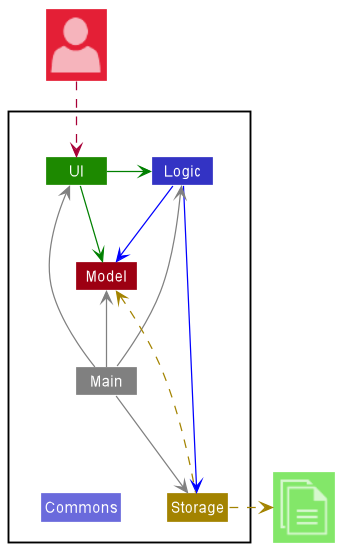
The Architecture Diagram given above explains the high-level design of the App.
Given below is a quick overview of main components and how they interact with each other.
Main components of the architecture
Main has two classes called Main and MainApp. It is responsible for,
- At app launch: Initializes the components in the correct sequence, and connects them up with each other.
- At shut down: Shuts down the components and invokes cleanup methods where necessary.
Commons represents a collection of classes used by multiple other components.
The rest of the App consists of four components.
-
UI: The UI of the App. -
Logic: The command executor. -
Model: Holds the data of the App in memory. -
Storage: Reads data from, and writes data to, the hard disk.
How the architecture components interact with each other
The Sequence Diagram below shows how the components interact with each other for the scenario where the user issues the command delete 1.
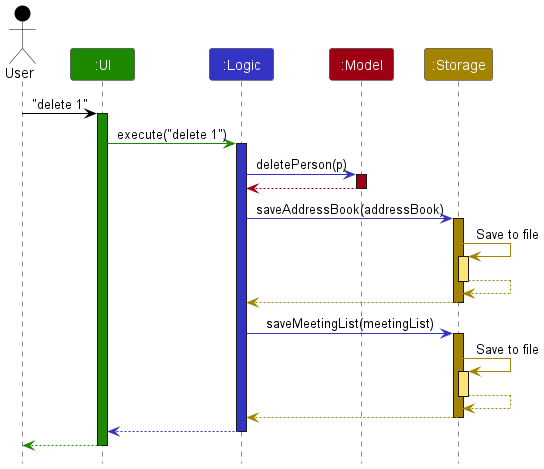
Each of the four main components (also shown in the diagram above),
- defines its API in an
interfacewith the same name as the Component. - implements its functionality using a concrete
{Component Name}Managerclass (which follows the corresponding APIinterfacementioned in the previous point.
For example, the Logic component defines its API in the Logic.java interface and implements its functionality using the LogicManager.java class which follows the Logic interface. Other components interact with a given component through its interface rather than the concrete class (reason: to prevent outside component’s being coupled to the implementation of a component), as illustrated in the (partial) class diagram below.
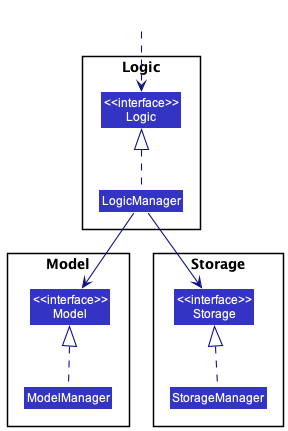
The sections below give more details of each component.
UI component
The API of this component is specified in Ui.java
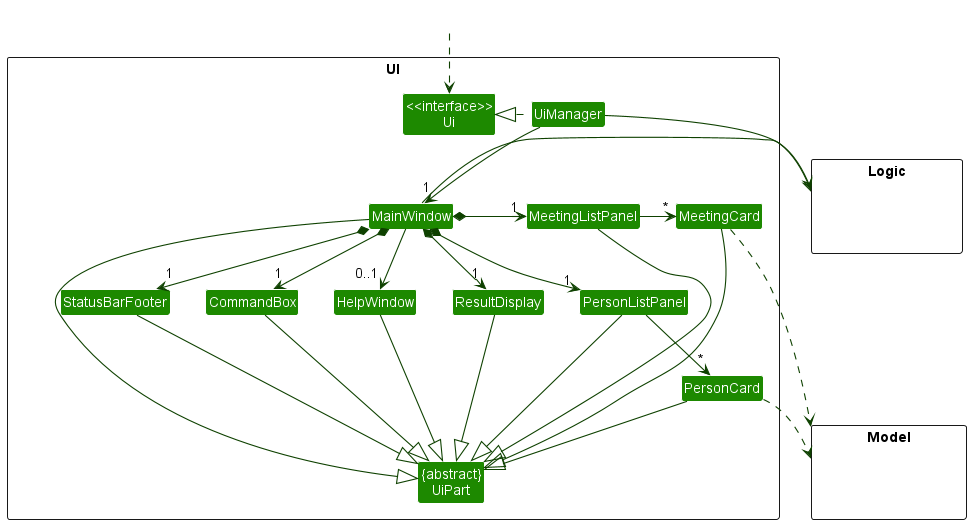
The UI consists of a MainWindow that is made up of parts e.g.CommandBox, ResultDisplay, PersonListPanel, StatusBarFooter, MeetingListPanel etc. All these, including the MainWindow, inherit from the abstract UiPart class which captures the commonalities between classes that represent parts of the visible GUI.
The UI component uses the JavaFx UI framework. The layout of these UI parts are defined in matching .fxml files that are in the src/main/resources/view folder. For example, the layout of the MainWindow is specified in MainWindow.fxml
The UI component,
- executes user commands using the
Logiccomponent. - listens for changes to
Modeldata so that the UI can be updated with the modified data. - keeps a reference to the
Logiccomponent, because theUIrelies on theLogicto execute commands. - depends on some classes in the
Modelcomponent, as it displaysPersonobject andMeetingobject residing in theModel.
Logic component
API : Logic.java
Here’s a (partial) class diagram of the Logic component:
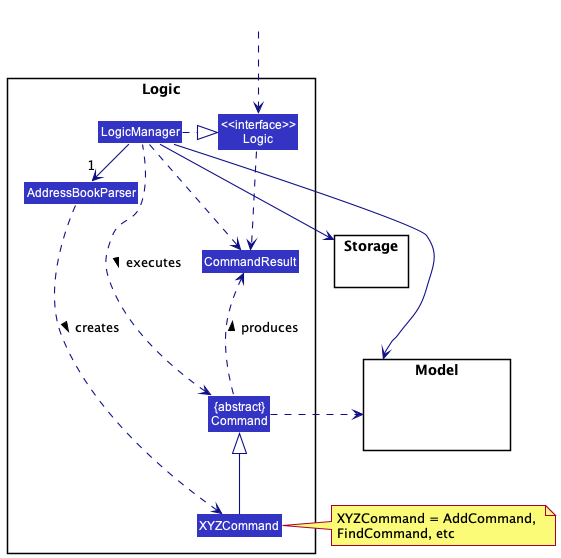
How the Logic component works:
- When
Logicis called upon to execute a command, it uses theAddressBookParserclass to parse the user command. - This results in a
Commandobject (more precisely, an object of one of its subclasses e.g.,AddCommand) which is executed by theLogicManager. - The command can communicate with the
Modelwhen it is executed (e.g. to add a person). - The result of the command execution is encapsulated as a
CommandResultobject which is returned back fromLogic.
The Sequence Diagram below illustrates the interactions within the Logic component for the execute("delete 1") API call.
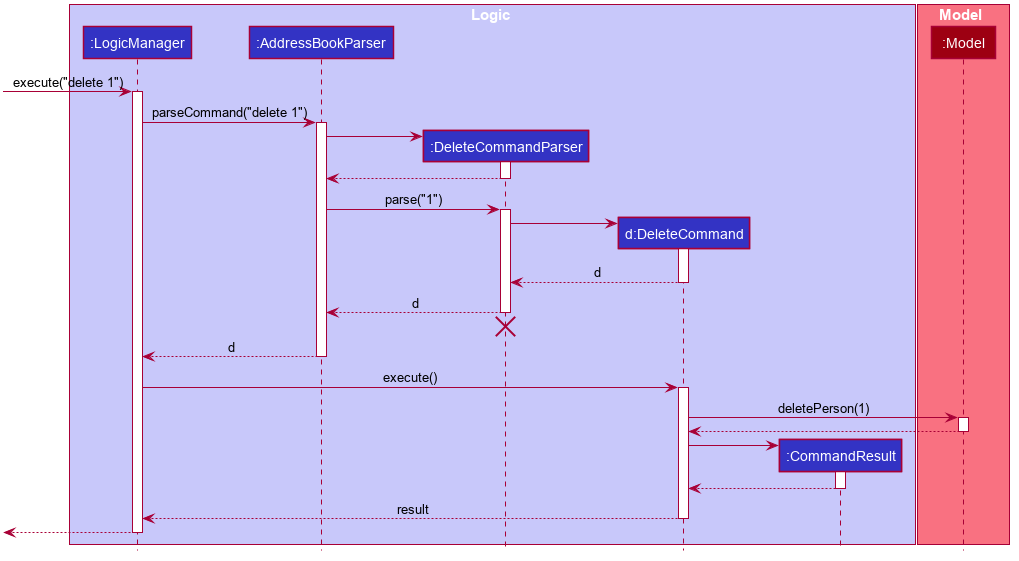
DeleteCommandParser should end at the destroy marker (X) but due to a limitation of PlantUML, the lifeline reaches the end of diagram.
Here are the other classes in Logic (omitted from the class diagram above) that are used for parsing a user command:
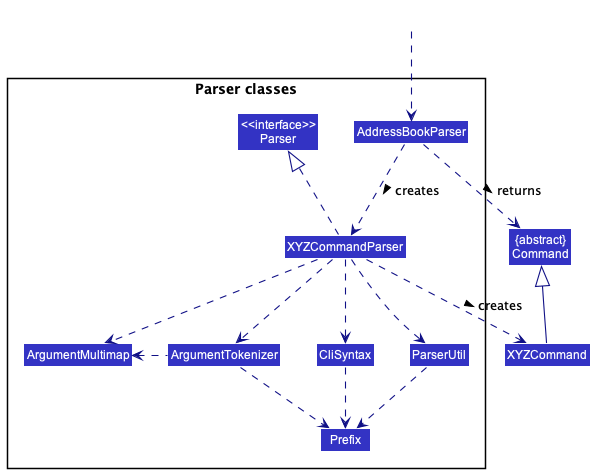
How the parsing works:
- When called upon to parse a user command, the
AddressBookParserclass creates anXYZCommandParser(XYZis a placeholder for the specific command name e.g.,AddCommandParser) which uses the other classes shown above to parse the user command and create aXYZCommandobject (e.g.,AddCommand) which theAddressBookParserreturns back as aCommandobject. - All
XYZCommandParserclasses (e.g.,AddCommandParser,DeleteCommandParser, …) inherit from theParserinterface so that they can be treated similarly where possible e.g, during testing.
Model component
API : Model.java
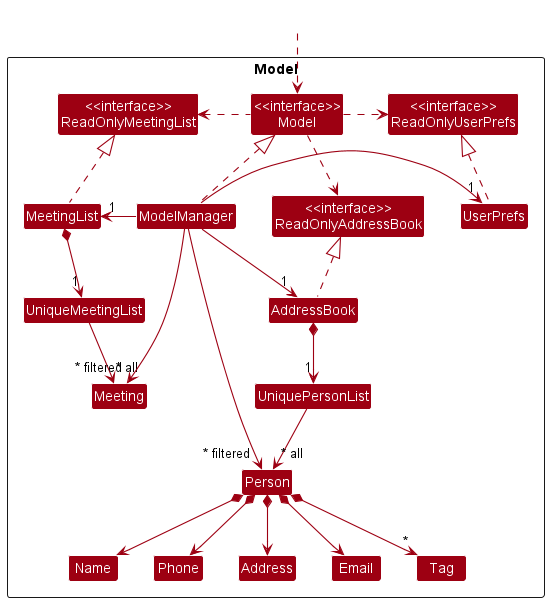
The Model component,
- stores the address book data i.e., all
Personobjects (which are contained in aUniquePersonListobject). - stores the currently ‘selected’
Personobjects (e.g., results of a search query) as a separate filtered list which is exposed to outsiders as an unmodifiableObservableList<Person>that can be ‘observed’ e.g. the UI can be bound to this list so that the UI automatically updates when the data in the list change. - stores the meeting list data i.e., all
Meetingobjects (which are contained in aUniqueMeetingListobject). - stores the currently ‘selected’
Meetingobjects (e.g., results of a search query) as a separate filtered list which is exposed to outsiders as an unmodifiableObservableList<Meeting>that can be ‘observed’ e.g. the UI can be bound to this list so that the UI automatically updates when the data in the list change. - stores a
UserPrefobject that represents the user’s preferences. This is exposed to the outside as aReadOnlyUserPrefobjects. - does not depend on any of the other three components (as the
Modelrepresents data entities of the domain, they should make sense on their own without depending on other components)
Tag list in the AddressBook, which Person references. This allows AddressBook to only require one Tag object per unique tag, instead of each Person needing their own Tag objects.Storage component
API : Storage.java
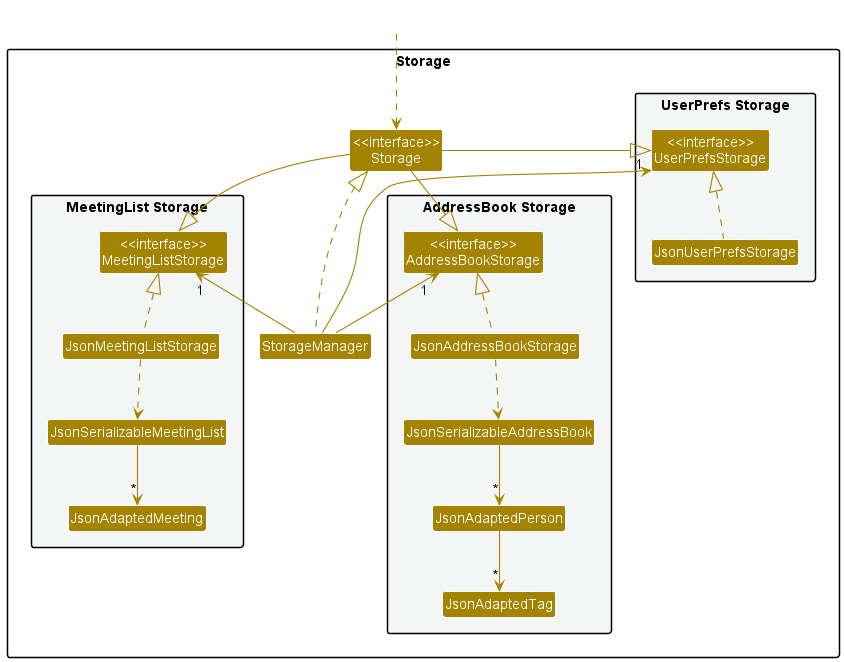
The Storage component,
- can save both address book data, meeting list data and user preference data in json format, and read them back into corresponding objects.
- inherits from both
AddressBookStorage,MeetingListStorageandUserPrefStorage, which means it can be treated as either one (if only the functionality of only one is needed). - depends on some classes in the
Modelcomponent (because theStoragecomponent’s job is to save/retrieve objects that belong to theModel)
Common classes
Classes used by multiple components are in the seedu.addressbook.commons package.
Implementation
This section describes some noteworthy details on how certain features are implemented.
[Implemented] Create Meetings with Persons in the Address Book
Implementation
The command to create meetings consists of these various classes:
- Class
CreateMeetingCommandwhich extends the abstract classCommand - Class
CreateMeetingCommandParserwhich implements the interfaceParser<CreateMeetingCommand> - Class
Meeting - Interface
ReadOnlyMeetingList - Class
MeetingListwhich implements the interfaceReadOnlyMeetingList - Class
UniqueMeetingListwhich implements the interfaceIterable<Meeting>
As with all other commands in Yellow Pages, the create meeting feature contains a subclass of Parser which is
involved in AddressBookParser and a subclass of Command that returns an appropriate new CommandResult Object.
Creating the ReadOnlyMeetingList interface and implementing it in the class MeetingList allows meetings to be stored
can be stored in a system similar to how Persons are stored in the Addressbook, which involves a set of list methods
similar to those in AddressBook. MeetingList allows meetings to be stored in a centralised location while the
software is running.
The class UniqueMeetingList mirrors the class UniquePersonList, where a list of distinct meetings are stored in
an ObservableList<Meeting>. Every distinct Meeting Object created will be stored in a UniqueMeetingList
encapsulated by MeetingList.
The class Meeting encapsulates the information of a meeting created by the user, which includes:
-
peopleToMeetArray: anArrayListof the Persons to meet -
peopleToMeetList: aUniquePersonListof the Persons to meet -
meetingDescription: aStringcontaining the title/ description of the meeting -
processedMeetingDateAndTime: aStringcontaining the date and time of the meeting -
meetingLocation: aStringcontaining the location of the meeting
Command: <Names of people to meet (from address book, split names by }} )> ;;; <Title of meeting> ;;;
<Date and time of meeting (in dd-MM-yyyy HHmm format, time is optional)> ;;; <location of meeting>
Example:
meet Alex Yeoh }} Bernice Yu ;;; Study Session ;;; 06-10-2022 2015 ;;; UTown
Primarily there are 6 main cases for this command:
- The name(s) input by the user match existing Person(s) in the
AddressBookand the date and time of the meeting in the user input is in the correct format – this is the intended usage of the command and a new Meeting object is created- Arguments after the command word
meetis empty – Throws aParseExceptionand an error message will be displayed - Name of person to meet does not match any name in the
AddressBook– Throws aPersonNotFoundExceptionand an error message will be displayed - The date and time of the meeting is not in
dd-MM-yyyy HHmm (time is optional) format– Throws aParseExceptionand an error message will be displayed - The user adds duplicate Persons to meet to the meeting
– Throws a
DuplicatePersonExceptionand an error message will be displayed - The user adds the wrong number of information to the create meeting command
– Throws an
IndexOutOfBoundsExceptionand an error message will be displayed - The user adds a meeting with the same Persons and at the same date and time as an existing meeting
– Throws a
DuplicateMeetingExceptionand an error message will be displayed - The user inputs a name (of the Person to meet) that matches multiple Persons in the Address Book
– Throws an
ImpreciseMatchExceptionand an error message will be displayed
- Arguments after the command word
The diagrams below should sufficiently explain the main cases for the command.
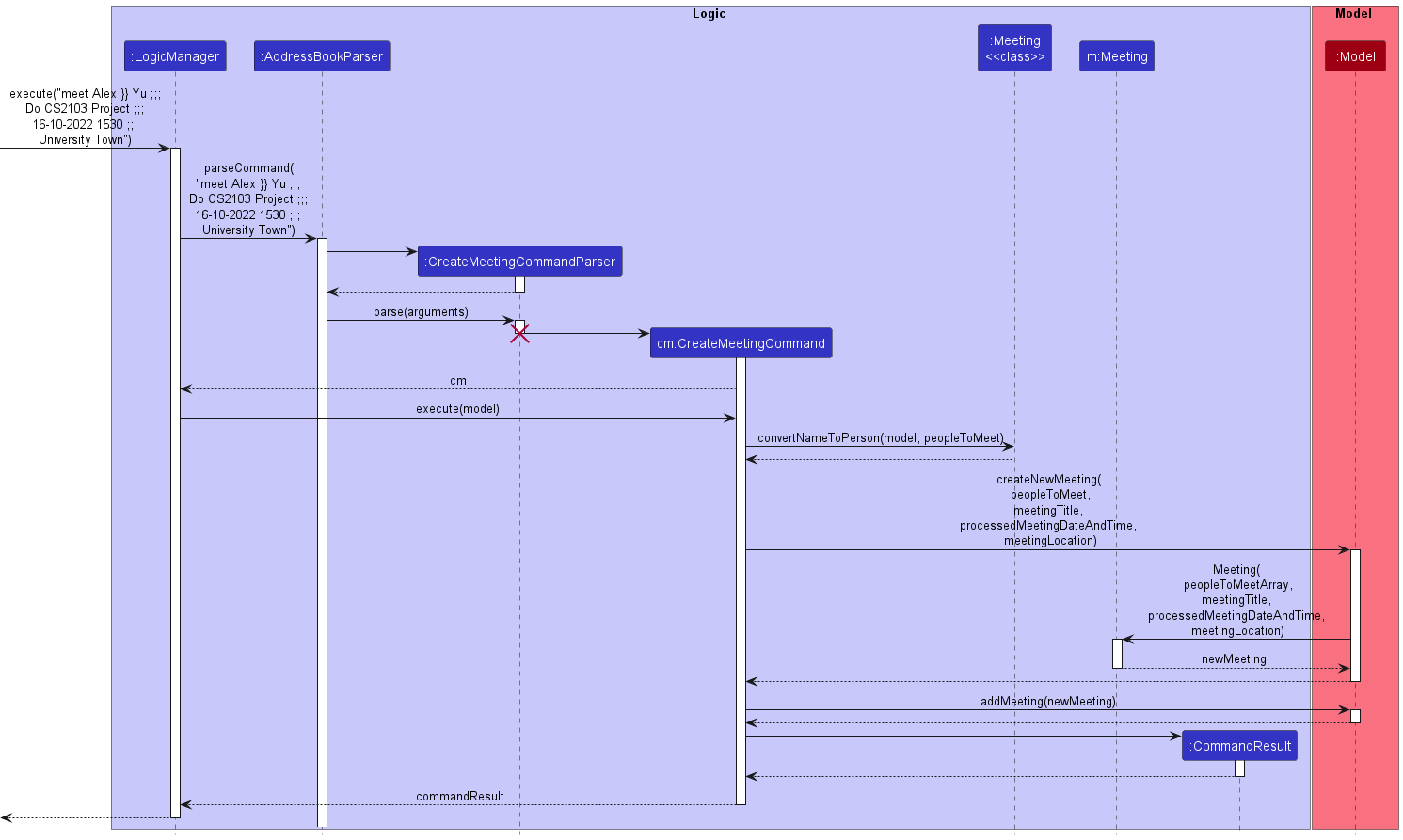
Sequence Diagram for Creating New Meetings
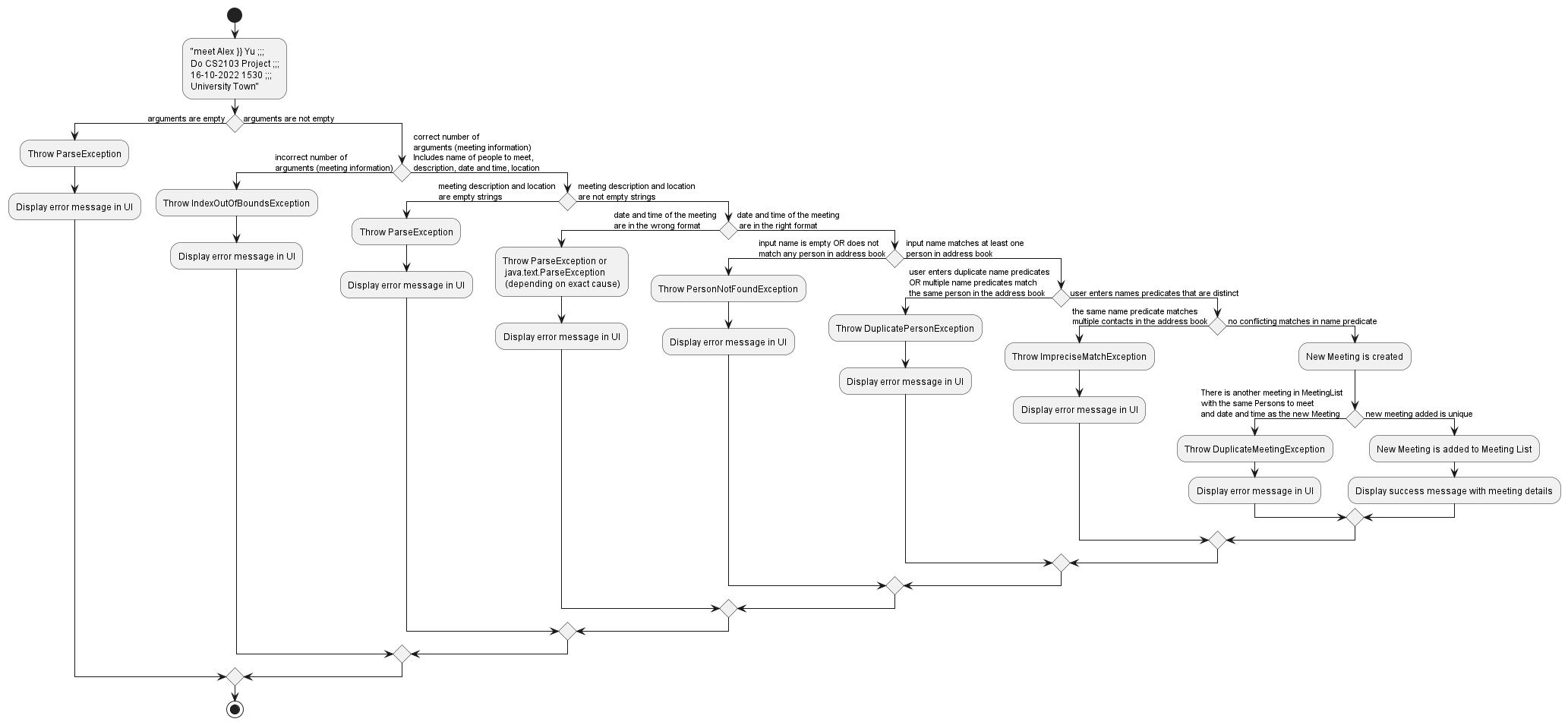
Activity Diagram for Creating New Meetings
[Implemented] Storage for meetings
Implementation
The implementation of the storage for meetings closely follows the way address book was implemented. There were many classes that had to be copied, and they included
MeetingListReadOnlyMeetingListJsonMeetingListStorageJsonAdaptedMeetingJsonSerializableMeetingListMeetingListStorage
The following classes had to be extended in order to support meeting list
MainAppUserPrefsReadOnlyUserPrefsSampleDataUtilStorageStorageManagerModelModelManagerLogicLogicManagerAddressBookParser
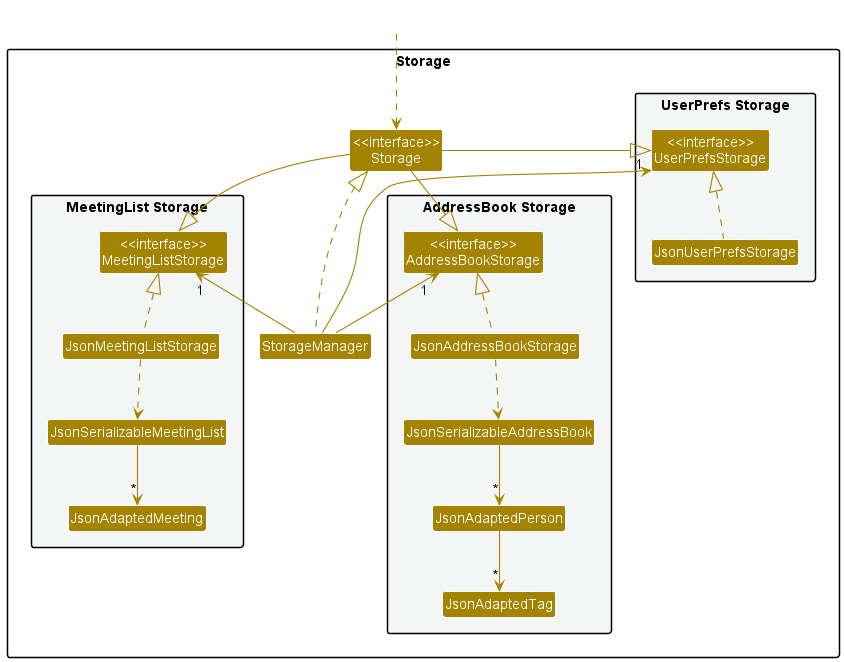
The app maintained its own internal list of meetings in the ModelManager and the
LogicManager would save the current model whenever the execute function to the meetinglist.json. As such, there
was no need of having to create additional classes to support the model or logic classes
[Implemented] Delete Meetings from the Meeting List
Implementation
The command to delete meetings consists of these various classes:
- Class
DeleteMeetingCommandwhich extends the abstract classCommand - Class
DeleteMeetingCommandParserwhich implements the interfaceParser<DeleteMeetingCommand>
As with all other commands in Yellow Pages, the feature to delete meetings contains a subclass of Parser which is
involved in AddressBookParser and a subclass of Command that returns an appropriate new CommandResult Object.
Command: deletemeeting <index of meeting in the UI>
Example:
deletemeeting 2
Primarily there are ? main cases for this command:
- The user enters the command word correctly spelled, followed by a space and the index of the meeting to remove
– this is the intended usage of the command and the Meeting object is removed from both UI and the MeetingList
- Argument after the command word
deletemeetingis empty – Throws aParseExceptionand an error message will be displayed - Arguments after the command word
deletemeetingcontain multiple words, or are NOT positive integers – Throws aParseExceptionand an error message will be displayed - Argument after the command word
deletemeetingis a positive integer but exceeds the index of the last meeting in the UI – Throws aCommandExceptionand an error message will be displayed
- Argument after the command word
The diagrams below should sufficiently explain the main cases for the command.
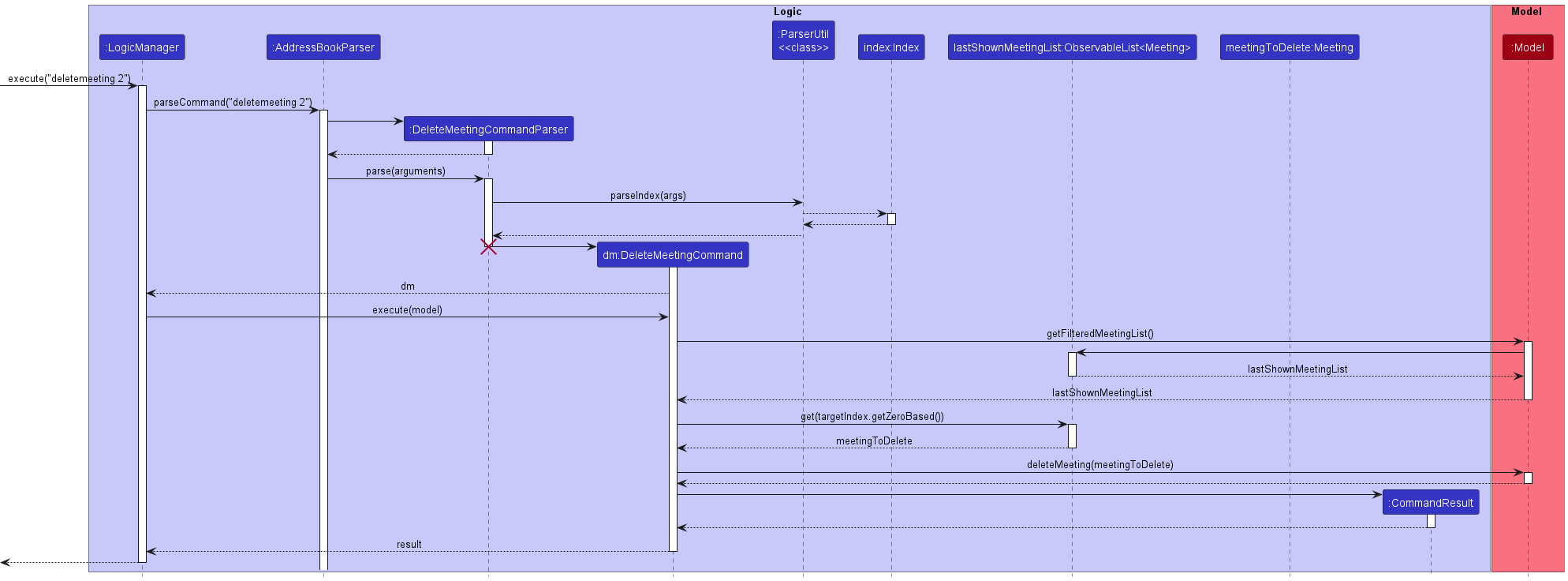
Sequence Diagram for Deleting New Meetings
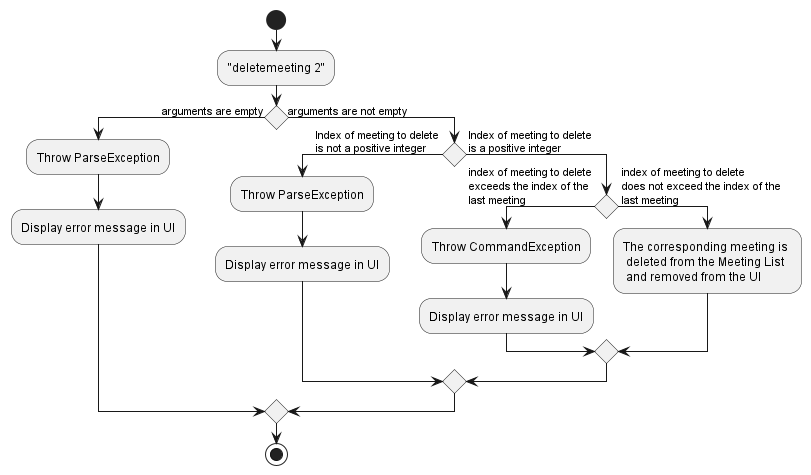
Activity Diagram for Deleting New Meetings
[Implemented] Filter Meetings between Dates
Implementation
The filter meetings between dates command consists of these various classes:
-
FilterMeetingCommandwhich extendsCommand -
FilterMeetingCommandParserwhich extendsParser<FilterMeetingCommand> -
MeetingFilterPredicatewhich extendsPredicate<Meeting>
As with all other commands in Yellow Pages, find meetings has a Parser subclass, namely FilterMeetingCommandParser
which parses the user input and returns a FilterMeetingCommand object with a new MeetingFilterPredicate that contains the
“verified” user inputs. Utilizing the Predicate system allows the
command to simply offer up a new Predicate object. In this case, it is simply a predicate checking if each Meeting
Object’s date is between two given dates. This MeetingFilterDatePredicate is then used to update the
filteredMeetings list in the ModelManager, allowing it to temporarily store and display the meetings matching the MeetingFilterDatePredicate.
The FilterMeetingCommandParser class utilizes a utility class called DateTimeConverter. The FilterMeetingCommandParser class converts the
DateTime values from the Meeting which is stored as a String in the EEEE, d MMMM uuuu hh:mm a format into a LocalDateTime
object for comparison with other dates.
Command: filtermeetingsbetween Date A ;;; Date B, both Date A and B must be real dates that follow the
dd-MM-yyyy HHmm format.
Primarily there are three main cases for this command,
-
Date A < Date B- this is the intended use of the command and will correctly display Meeting Object’s whose dates are within the range of Date A and Date B. -
Date A = Date B- while not being the intended use also works, and will display Meeting Objects whose date = Date A = Date B. -
Date A > Date B- will throw an error as this is an invalid syntax.
Sequence Diagram for Filter Meetings between Dates
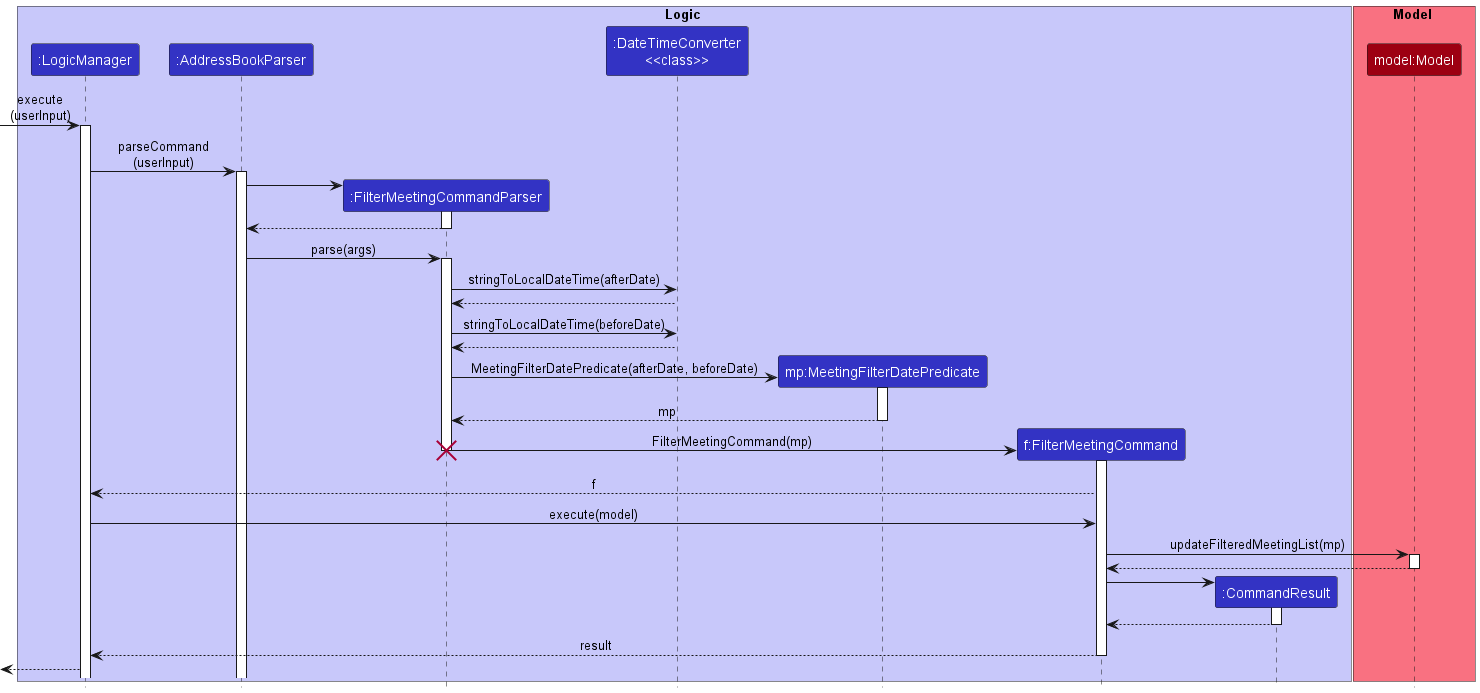
[Implemented] Find Meetings
Implementation
The find meetings command consists of these various classes:
-
FindMeetingCommandwhich extendsCommand -
FindMeetingCommandParserwhich extendsParser<FilterMeetingCommand> -
MeetingContainsKeywordsPredicatewhich extendsPredicate<Meeting> -
FindMeetingFunctionalInterfacewhich acts as a Functional Interface to pass functions as parameters.
As with all other commands in Yellow Pages, find meetings has a Parser subclass, namely FindMeetingCommandParser
which parses the user input and returns a FindMeetingCommand object with a new MeetingContainsKeywordsPredicate that
contains the following parameters:
- Array of Keywords entered by the user
- One of three
staticFunctional Interfaces which are:Meeting::getDescriptionMeeting::getLocationMeeting::getPeopleToMeetAsString
Utilizing the Predicate system allows the command to simply offer up a new Predicate object.
In this case, it is a predicate checking if one of a Meeting Object’s fields (corresponding to the Functional Interfaces) matches a keyword.
This MeetingContainsKeywordsPredicate is then used to update the filteredMeetings list in the ModelManager,
allowing it to temporarily store and display the meetings matching the MeetingContainsKeywordsPredicate.
The aforementioned static Functional Interfaces exist within the FindMeetingCommand class,
these interfaces are used to indicate which Meeting field (description, location and people) to search the keywords provided in.
This implementation raises two important questions:
1. Why are they static?
static values were used instead of creating new Functional Interface Objects each time primarily because of limitations in Java.
Namely, Java is unable to compare two Functional Interface Objects unless they are the same Object. This affected Unit Testing
as without comparison, we would never be able to test if two MeetingContainsKeywordsPredicate were the same. Utilizing static
Functional Interfaces allowed us to compare these two of them together and provide higher quality tests.
2. Why use functional interfaces?
Functional Interfaces were used as a means to parameterize various getter functions from the Meeting Class.
This allows the MeetingContainsKeywordsPredicate to directly use the function instead of relying on identities and conditional
statements to locate the correct Meeting field. In way this can be seen as an application of defensive programming, whereby the use
of Functional Interfaces limit the chances of things going wrong. Using Functional Interfaces implies that any errors/bugs that happen
in regard to the wrong Meeting field to select lay solely in the FindMeetingCommandParser passing the wrong parameters. Furthermore, this
implementation aids in scalability of the Meeting Object, adding more fields to a Meeting just requires us to declare a new
static Functional Interface with the appropriate field and to update the verifyParameters function.
Sequence Diagram for Find Meeting
Note: lambda refers to a Functional Interface.
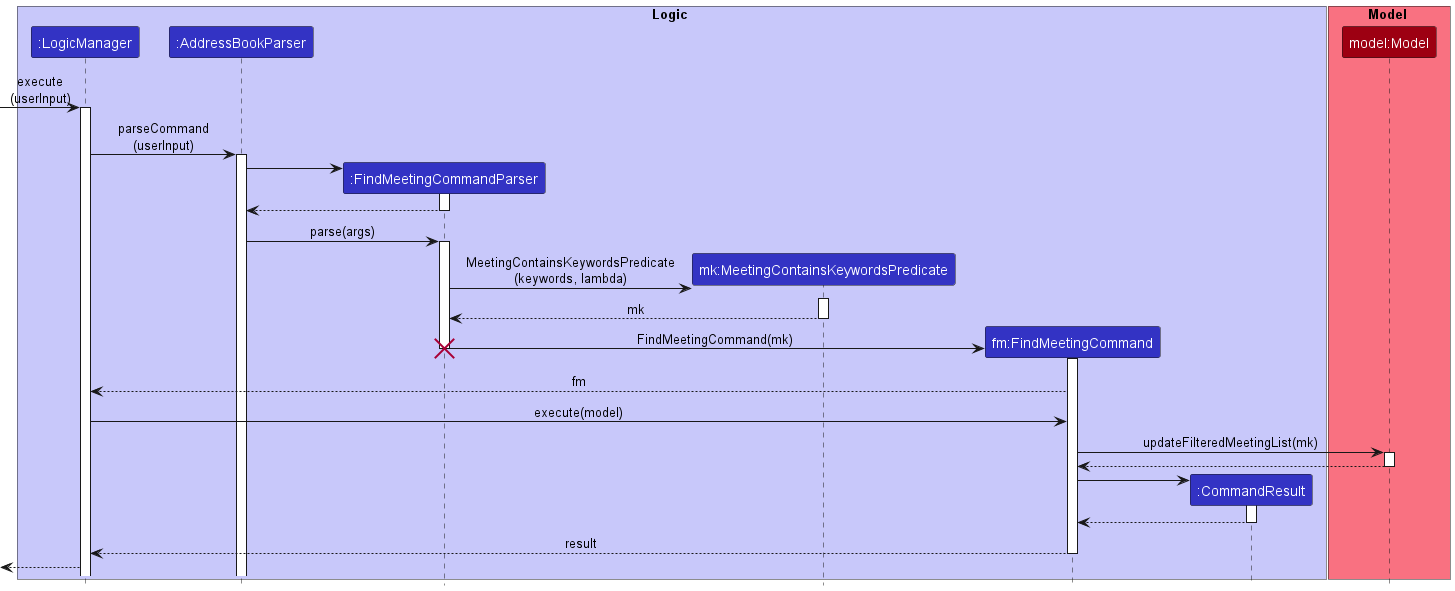
[Implemented] Sort Meetings
The sort meetings command consists of these various classes:
-
SortMeetingCommandwhich extendsCommand -
SortMeetingCommandParserwhich extendsParser<FilterMeetingCommand>
Like all other commands in Yellow Pages, sort meetings has a Parser subclass, namely SortMeetingCommandParser
which parses the user input and returns a SortMeetingCommand with a boolean parameter isInAscending that indicates
whether to sort the meeting list in Ascending or Descending order.
Sort Meetings primarily uses Java’s List::sort that SortMeetingCommand
accesses through the ObservableList<Meeting> in the Model.
It utilizes the compareTo method found in Meetings to compare two Meeting Objects by date.
The comparator function used in the Sort is as follows:
public void sortByDate(boolean isInAscending) {
//Ternary operator checks if isInAscending is true and negates the results if it is false
internalList.sort((Meeting m1, Meeting m2) -> isInAscending
? m1.compareTo(m2)
: -m1.compareTo(m2));
}
Note that the isInAscending value decides whether the compareTo result is negated. This implementation allowed
for the option of sorting Ascending (non-negated) and Descending (negated). Furthermore, calling the sort function
in this manner allows us to make changes to the list permanently which is intended.
Sequence Diagram for Sort Meeting
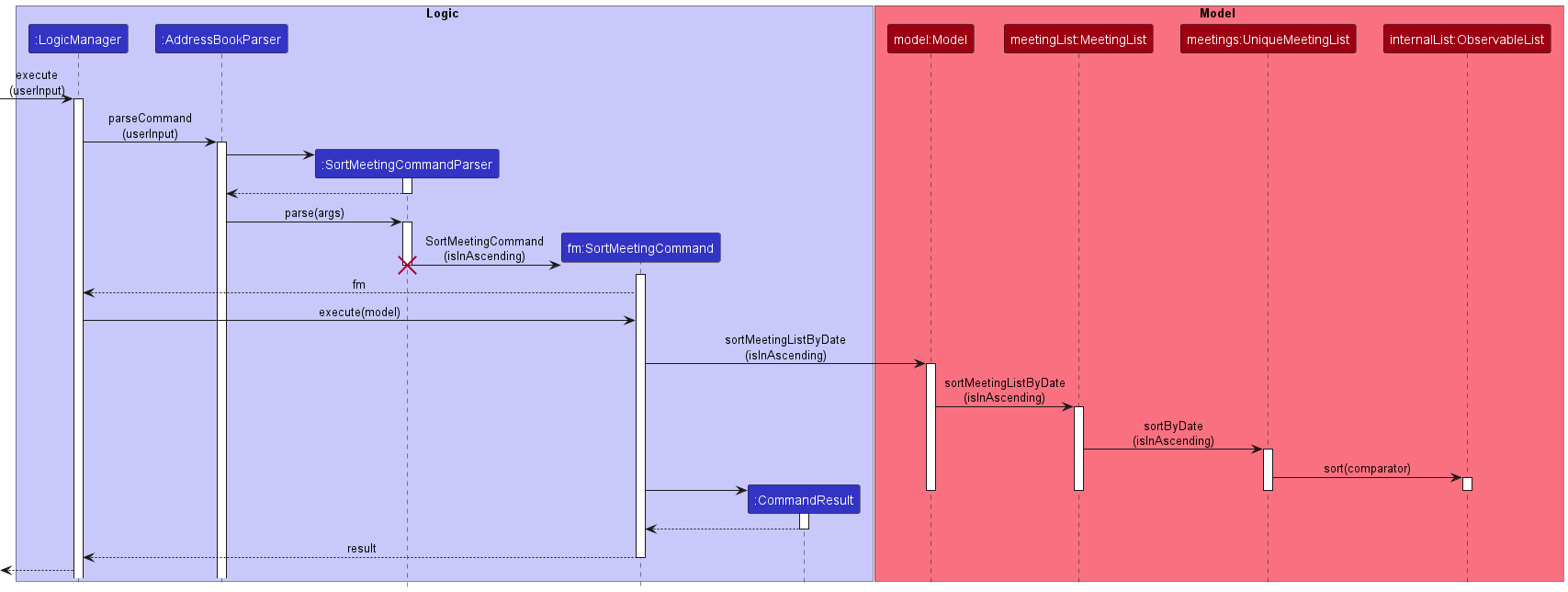
[Implemented] Edit Meeting Details
Implementation
The edit meeting details command consists of these various classes:
-
EditMeetingCommandwhich extendsCommand -
EditMeetingCommandParserwhich extendsParser<FilterMeetingCommand>
As with all other commands in Yellow Pages, edit meeting has a Parser subclass that goes through the
AddressBookParser and a Command subclass that returns an appropriate new CommandResult Object.
EditMeetingCommand follows closely the implementation of the EditCommand where an EditMeetingDescriptor is created
where only the edit fields are filled in. Next, a new Meeting object is created where the contents in the non-null
fields of the EditMeetingDescriptor are copied over, otherwise the contents of the field in the original Meeting
object would be copied over. Lastly, this new Meeting object would replace the targeted Meeting, resulting in the
relevant fields being updated.
Command: editmeeting meeting index [d/description] [dd/DateAndTime] [l/location], DateAndTime must follow the
dd-MM-yyyy HHmm format. Do note that index starts from 1 starting from the first meeting listed.
Primarily there are 3 cases for this command,
- all 3 fields are to be updated - e.g.
editmeeting 1 d/cs2104 dd/23-04-2022 l/nus 2334 - only 2 fields are to be updated - e.g.
editmeeting 1 d/cs2105 l/ntu - only 1 field is to be updated - e.g.
editmeeting 1 d/cs2106
[Proposed] Undo/redo feature
Proposed Implementation
The proposed undo/redo mechanism is facilitated by VersionedAddressBook. It extends AddressBook with an undo/redo history, stored internally as an addressBookStateList and currentStatePointer. Additionally, it implements the following operations:
-
VersionedAddressBook#commit()— Saves the current address book state in its history. -
VersionedAddressBook#undo()— Restores the previous address book state from its history. -
VersionedAddressBook#redo()— Restores a previously undone address book state from its history.
These operations are exposed in the Model interface as Model#commitAddressBook(), Model#undoAddressBook() and Model#redoAddressBook() respectively.
Given below is an example usage scenario and how the undo/redo mechanism behaves at each step.
Step 1. The user launches the application for the first time. The VersionedAddressBook will be initialized with the initial address book state, and the currentStatePointer pointing to that single address book state.
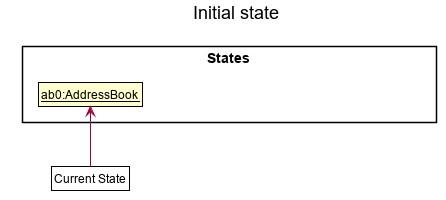
Step 2. The user executes delete 5 command to delete the 5th person in the address book. The delete command calls Model#commitAddressBook(), causing the modified state of the address book after the delete 5 command executes to be saved in the addressBookStateList, and the currentStatePointer is shifted to the newly inserted address book state.
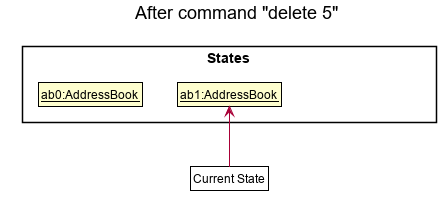
Step 3. The user executes add n/David … to add a new person. The add command also calls Model#commitAddressBook(), causing another modified address book state to be saved into the addressBookStateList.
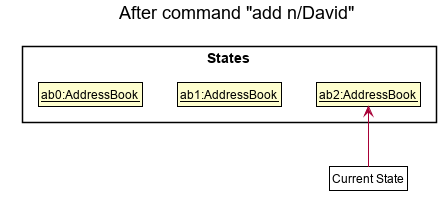
Model#commitAddressBook(), so the address book state will not be saved into the addressBookStateList.
Step 4. The user now decides that adding the person was a mistake, and decides to undo that action by executing the undo command. The undo command will call Model#undoAddressBook(), which will shift the currentStatePointer once to the left, pointing it to the previous address book state, and restores the address book to that state.
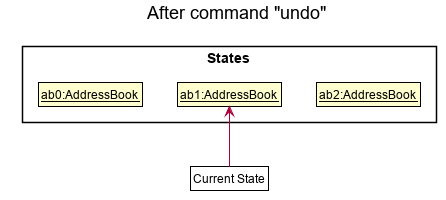
currentStatePointer is at index 0, pointing to the initial AddressBook state, then there are no previous AddressBook states to restore. The undo command uses Model#canUndoAddressBook() to check if this is the case. If so, it will return an error to the user rather
than attempting to perform the undo.
The following sequence diagram shows how the undo operation works:
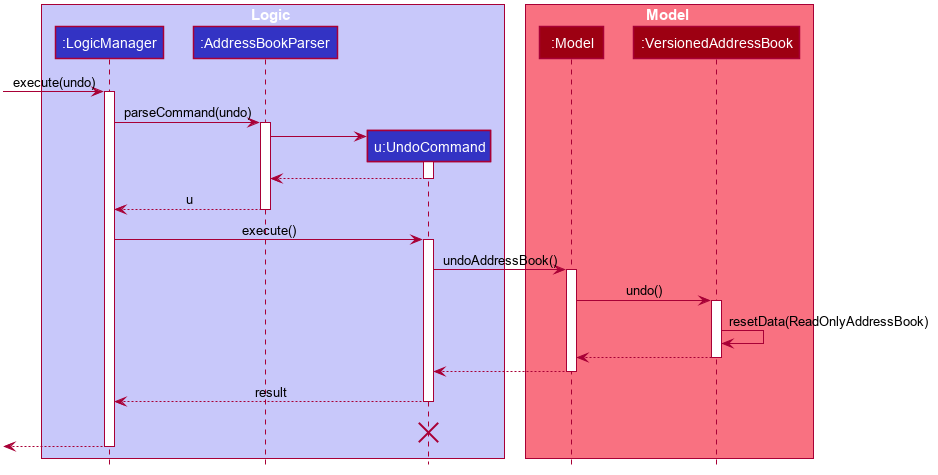
UndoCommand should end at the destroy marker (X) but due to a limitation of PlantUML, the lifeline reaches the end of diagram.
The redo command does the opposite — it calls Model#redoAddressBook(), which shifts the currentStatePointer once to the right, pointing to the previously undone state, and restores the address book to that state.
currentStatePointer is at index addressBookStateList.size() - 1, pointing to the latest address book state, then there are no undone AddressBook states to restore. The redo command uses Model#canRedoAddressBook() to check if this is the case. If so, it will return an error to the user rather than attempting to perform the redo.
Step 5. The user then decides to execute the command list. Commands that do not modify the address book, such as list, will usually not call Model#commitAddressBook(), Model#undoAddressBook() or Model#redoAddressBook(). Thus, the addressBookStateList remains unchanged.
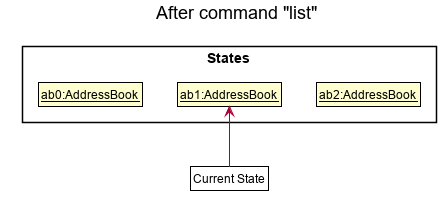
Step 6. The user executes clear, which calls Model#commitAddressBook(). Since the currentStatePointer is not pointing at the end of the addressBookStateList, all address book states after the currentStatePointer will be purged. Reason: It no longer makes sense to redo the add n/David … command. This is the behavior that most modern desktop applications follow.
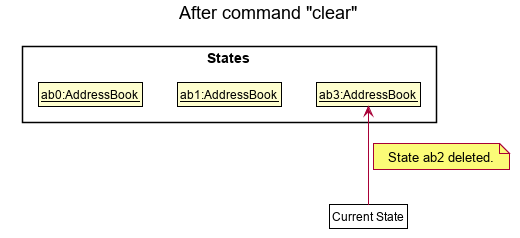
The following activity diagram summarizes what happens when a user executes a new command:
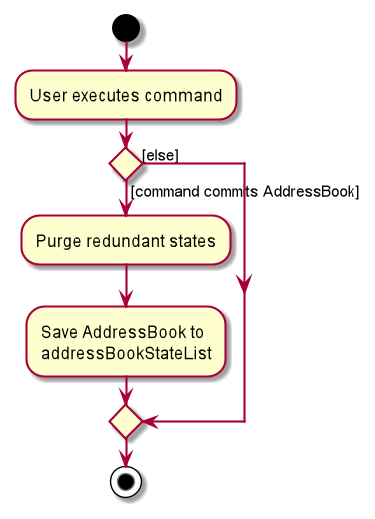
Design considerations:
Aspect: How undo & redo executes:
-
Alternative 1 (current choice): Saves the entire address book.
- Pros: Easy to implement.
- Cons: May have performance issues in terms of memory usage.
-
Alternative 2: Individual command knows how to undo/redo by
itself.
- Pros: Will use less memory (e.g. for
delete, just save the person being deleted). - Cons: We must ensure that the implementation of each individual command are correct.
- Pros: Will use less memory (e.g. for
{more aspects and alternatives to be added}
[Proposed] Data archiving
{Explain here how the data archiving feature will be implemented}
Documentation, logging, testing, configuration, dev-ops
Appendix: Requirements
Product scope
Target user profile:
- has a need to manage a significant number of contacts
- has a need to keep track of meetings with others
- prefer desktop apps over other types
- can type fast
- prefers typing to mouse interactions
- is reasonably comfortable using CLI apps
- is a member of a university/organization
Value proposition: manage contacts faster than a typical mouse/GUI driven app
User stories
Priorities: High (must have) - * * *, Medium (nice to have) - * *, Low (unlikely to have) - *
| Priority | As a … | I want to … | So that I can… |
|---|---|---|---|
*** |
user | add a new contact to my contact list | |
*** |
user | edit existing contacts in my contact list | |
*** |
user | delete contacts in my contact list | |
*** |
user | view all my contacts | |
*** |
user | search for specific contacts | find particular people |
*** |
user | add a new meeting | keep track of my meetings with the people in the database |
*** |
user | edit my existing meetings | |
*** |
user | delete my existing meetings | |
*** |
user | view all my meetings | have an overview of the people I will be meeting at certain timings and plan my schedule |
*** |
user | search for specific meetings by description, location and people | find specific meetings easily |
*** |
user | add multiple tags to my contacts | categorise them more accurately |
*** |
user | filter meetings between dates | easily find meetings in due in a specific date range |
** |
user | prioritise my upcoming meetings | better manage my time |
*** |
user | sort my meetings based on time | see my meetings with greater priority on the top |
* |
user | customise the theme | |
* |
user | share my contacts | share with my friends |
* |
user | share my meeting schedule | communicate with other people my availability |
* |
user | import my meeting schedule | |
* |
user | view the calendar in a day/week/month/year format |
Use cases
(For all use cases below, the System is YellowPages and the Actor is the user, unless specified otherwise)
Use case: Find all contacts taking same module
MSS
- User opens the software
- System displays the welcome message and makes CLI ready for user input
- User inputs command search for all contacts with the tag
- Software searches for contacts associated with the tag and displays the entire list
- Software displays success message
- Use case ends
Use case: Find a particular meeting
MSS
- User opens the software
- System displays the welcome message and makes CLI ready for user input
- User inputs command to search for a meeting by description
- Software searches for contacts associated with the tag and displays the entire list
- Software displays success message
- Use case ends
Use case: Create meeting with 2 contacts
MSS
- User opens software
- System displays the welcome message and makes CLI ready for user input
- User inputs command to create a meeting at a specific timing with specific contacts
- Software creates meeting object with 2 contacts associated at specified time
- Software displays creation message with meeting name and 2 contacts
- Software lists newly created meeting in the meeting list
- Use case ends
Non-Functional Requirements
- Domain rules: User should ideally be a student or staff of NUS
- Constraints: - Data from the original database cannot be modified
- Technical requirements: Program should work on both Mac, Windows and Linux
- Performance requirements: Opening the app should be within two seconds.
- Quality requirements: System should be usable by anyone, and does not require a guide
- Process requirements: Project expected to be completed by week 13
- Notes about project scope: The product is not required to interface with other messaging apps
Glossary
- Mainstream OS: Windows, Linux, Unix, OS-X
Appendix: Instructions for manual testing
Given below are instructions to test the app manually.
Launch and shutdown
- Initial launch
- Download the jar file and copy into an empty folder
- Double-click the jar file Expected: Shows the GUI with a set of sample Contacts and Meetings. The window size may not be optimum.
- Saving window preferences
- Resize the window to an optimum size. Move the window to a different location. Close the window.
- Re-launch the app by double-clicking the jar file.
Expected: The most recent window size and location is retained.
Find by Tag
- Find contact using tags
- Prerequisite: Have at least one person with the tag
Friends - Test Case:
findtag friends
Expected: A success message should appear. Persons with the tagfriendswill appear on the contact list.
- Prerequisite: Have at least one person with the tag
Deleting a person
- Deleting a person while all persons are being shown
- Prerequisites: List all persons using the
listcommand. Multiple persons in the list. - Test Case:
delete 1
Expected: First contact is deleted from the list. Details of the deleted contact shown in the status message. Timestamp in the status bar is updated. Furthermore, if the Person is included in a meeting, they should be deleted from the meeting as well. - Test Case:
delete 0
Expected: No person is deleted. Error details shown in the status message. Status bar remains the same. - Other incorrect delete commands to try:
delete,delete x,...(where x is larger than the list size)
Expected: Similar to previous.
- Prerequisites: List all persons using the
- Deleting a person while they are the last person in a meeting
- Prerequisite: Have a Person be the last person in a meeting. Assume that this “Last Person” has an Index of 1
- Test Case:
delete 1
Expected: Person is not deleted and an error message stating that the meeting Person at Index 1 is the last member of must be deleted first.
Editing a person
- Editing a person while all persons are being shown
- Prerequisites: List all persons using the
listcommand. Multiple persons are assumed to be in the list. - Test Case:
edit 1 n/editedName p/123456 e/email@email.com a/address land 123
Expected: Person at Index 1 should be updated with the new information. - Test case:
edit 0 n/editedName p/123456 e/email@email.com a/address land 123
Expected: No person is edited. Error details shown in the status message. Status bar remains the same.
- Prerequisites: List all persons using the
- Editing a person should reflect in a meeting if they are a part of it.
- Prerequisites: Person at Index 1 should belong to a meeting.
- Test Case:
edit 1 n/edited name
Expected: Person at Index 1 should be updated with a new name, the meeting they are in also should be updated with the new information.
List Meetings
- Listing out all meetings
- Prerequisites: Have at least one (recommended more) meeting objects in Yellow Pages.
- Test Case:
listmeeting
Expected: All meetings should be listed in the status message, as well as displayed in the UI.
Create Meetings
- Create Meeting
- Prerequisites: Have two Persons named
JohnandAlexin the contact list. - Test Case:
meet John }} Alex ;;; Meeting ;;; 10-10-2022 1530 ;;; UTownExpected: A success message should appear. A meeting with the above parameters should be created as well.
- Prerequisites: Have two Persons named
- Create Meeting with similar named persons
- Prerequisites: Have two Persons named
John TanandJohn Doein the contact list. - Test Case:
meet John Tan;;; Meeting ;;; 10-10-2022 1530 ;;; UTown
Expected: A success message should appear. A meeting with the above parameters should be created as well. - Test Case:
meet John Tan;;; Meeting ;;; 10-10-2022 1530 ;;; UTown
Expected: Error message should appear. Contact list should also display contacts with the keywordJohnin their names.
- Prerequisites: Have two Persons named
Edit Meetings
- Edit Meeting
- Prerequisites: Have at least one meeting.
- Test Case:
editmeeting 1 d/a name dd/10-10-2022 1000 l/COM3
Expected: A success message should appear. Meeting at Index 1 should be updated with the parameters used.
Delete Meetings
- Delete Meeting
- Prerequisites: Have at least one meeting.
- Test Case:
deletemeeting 1
Expected: A success message should appear. Meeting at Index 1 should be deleted.
Add Person to Meeting
- Add Person to a Meeting
- Prerequisites: Have a person named
Alexand at least one meeting, assumingAlexis not in the meeting at Index 1. - Test Case:
addpersontomeeting 1; Alex
Expected: A success message should appear. Meeting at Index 1 should haveAlexadded to it.
- Prerequisites: Have a person named
- Add similar named persons to a meeting
- Prerequisites: Have two Persons named
John TanandJohn Doein the contact list and at least one meeting, assumingJohn Doeis not in meeting at Index 1. - Test Case:
addpersontomeeting 1; John Doe
Expected: A success message should appear.John Doeshould be added to the meeting at Index 1. - Test Case:
addpersontomeeting 1; John
Expected: Error message should appear. Person is not added to the meeting and the contact list should also display contacts with the keywordJohnin their names.
- Prerequisites: Have two Persons named
- Add person already in meeting
- Prerequisites: Have a person called
AlexandAlexshould be in the meeting at Index 1. - Test Case:
addpersontomeeting 1; Alex
Expected: Error message should appear. Person is not added to the meeting again.
- Prerequisites: Have a person called
Delete Person from Meeting
- Delete Person from Meeting
- Prerequisite: Have a persons named
John DoeandMary Suebe in the meeting at Index 1, and they are not the only two people in said meeting. - Test Case:
deletepersonfrommeeting 1; John, Mary
Expected: A success message should appear.John DoeandMary Sueshould be removed from the meeting at Index 1.
- Prerequisite: Have a persons named
- Add delete similar named persons from a meeting
- Prerequisites: Have two Persons named
John TanandJohn Doein the contact list and at least one meeting, assumingJohn Doeis in meeting at Index 1. - Test Case:
deletepersonfrommeeting 1; John Doe
Expected: A success message should appear.John Doeshould be removed from the meeting at Index 1. - Test Case:
deletepersonfrommeeting 1; John
Expected: Error message should appear. Person is not removed from the meeting and the contact list should also display contacts with the keywordJohnin their names.
- Prerequisites: Have two Persons named
- Deleting the last person from a meeting
- Prerequisite: Have a meeting at Index 1 with only one person,
John Doe. - Test Case:
deletepersonfrommeeting 1; John DoeExpected: Error message should appear. Person is not removed from the meeting.
- Prerequisite: Have a meeting at Index 1 with only one person,
Filter Meetings
- Filter meetings between two dates
- Prerequisites: Have at least one meeting that falls between the dates
10-10-2022 0000and15-10-2022 0000 - Test Case:
filtermeetingsbetween 10-10-2022 0000 ;;; 15-10-2022 0000
Expected: A success message should appear. Only meeting(s) that fall between those two dates should be listed. All other meetings should not appear.
- Prerequisites: Have at least one meeting that falls between the dates
- Filter meetings based on a single date
- Prerequisites: Have at least one meeting that falls on
10-10-2022 0000 - Test Case:
filtermeetingsbetween 10-10-2022 0000 ;;; 10-10-2022 0000
Expected: A success message should appear. Only meeting(s) that fall on10-10-2022 0000will be listed.
- Prerequisites: Have at least one meeting that falls on
Sort Meetings
- Sort meetings in ascending order
- Prerequisites: Have at least three meetings with different dates.
- Test Case:
sortmeetings ascorsortmeetings desc
A success message should appear. Should sort the meeting list by date in ascending or descending order (based on the command). - Close and open Yellow Pages again, the meeting list should still be sorted.
Find Meetings
- Find meeting with description
- Prerequisites: Have several meetings with at least one meeting with the description
AMeeting. - Test Case:
findmeeting /named AMeeting
Expected: A success message should appear. Meetings with descriptions containing the keywordAMeetingshould be listed.
- Prerequisites: Have several meetings with at least one meeting with the description
- Find meeting with location
- Prerequisites: Have several meetings with at least one meeting with the location
UTown - Test Case:
findmeeting /at UTown
Expected: A success message should appear. Meetings with their location set asUTownshould be listed.
- Prerequisites: Have several meetings with at least one meeting with the location
- Find meeting with people
- Prerequisites: Have several meetings with at least one meeting with a Person
John - Test Case:
findmeeting /with John
Expected: A success message should appear. All meetings withJohnshould appear, meetings with other persons with the keywordJohnshould also appear
- Prerequisites: Have several meetings with at least one meeting with a Person
Saving data
-
Dealing with missing/corrupted data files
- Prerequisite:
meetinglist.jsonandaddressbook.jsonwere somehow corrupted - Delete both files in the /data file found in the root folder of
Yellow Pages.jar - Run
Yellow Pages.jaragain, it will generate default information.
- Prerequisite:
Appendix: Effort
Compared to AB3, Yellow Pages makes extensive use of dates. This caused plenty of unforeseen consequences in the form of date conversion and manipulation. Creating a utility class that let us convert dates in String to actual LocalDateTime objects or converting dates in String to other formats helped us to centralize and better manage this issue.
Similarly, we utilized a Person’s name to identify them, in that way, they must be entirely unique in the contact list.
This implementation comes with some unforeseen consequences when it is used in tandem with the predicate system.
Primarily the issue lay in having two people with similar names e.g. John Tan and John Doe.
Using John in the command default adds or deletes the first(by creation order) John to/in the meeting which should not happen.
As a result, we implemented further checks to ensure that the correct Person is being returned, while still using the predicate system.
In this way persons can still be found using keywords when they are unique and people with similar names must use their full name in the command.
E.g. Mary Sue can be added to a meeting using Mary assuming she’s the only one with Mary in her name.
E.g. John Tan and John Doe can be added/deleted from a meeting using John Tan or John Doespecifically.
The implementation of the storage for meetings was not trivial. There was a need to integrate how meetings were created and how they were stored. Meetings were created using user input dd-mm-yyyy hhmm format and stored in EEEE, d MMMM uuuu hh:mm a format and the conversion was done using DateTimeConverter.
Storage of meetings also closely followed how address book was stored but there were many files that had to edited in order to support the functionalities of meeting list.
Overall, we have increased the number of commands being parsed by adding additional commands related to meetings and tags for persons. The team has also implemented a storage feature for meetings and created UI cards to view the meetings.